Create and Print Standards Performance Over Time (SPOT) Reports (Admin)
Administrators can create and print Standards Performance Over Time (SPOT) reports for a single school, each school in the district, or at the district level for a single strand and associated standards, single standard, or multiple standards. These reports allow administrators to customize the standards performance data they want to see in a compact, printable format to view and share.
View the sample reports below for School and District levels.
- School level PDF report for a single strand.
- School level PDF report for multiple standard sets.
- District level PDF report for multiple standard sets.
Create and Print a School SPOT Report
Follow these steps to create and print a SPOT report for the school level:
- Select the Standards Performance Overview report at the Student level and then select a strand or standard in the table.
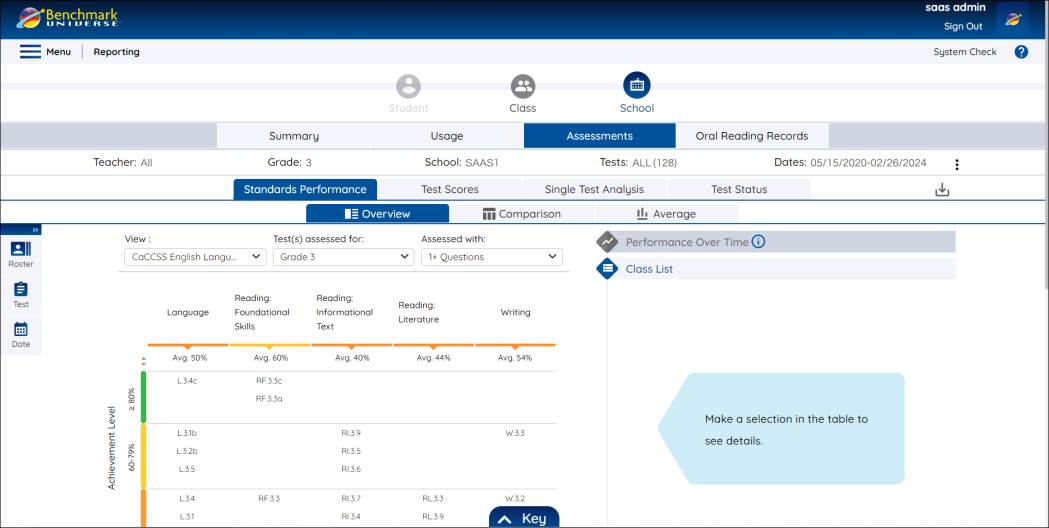
- Access the Print Report Options modal by selecting the Print icon.
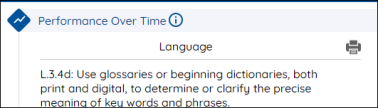
- Select the Standards
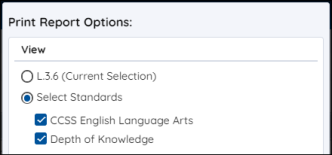
The “View” selection area lets you choose between which standards to include in your report. The current selection is from the Standards Performance Overview table or select all standards available.
 | When a user selects a single strand or standard (current selection), then the line graph is included in the print PDF. When selecting multiple standards from the Print modal, the line graph is not included in the print PDF but shows progression over time in the table. |
- Select additional display options
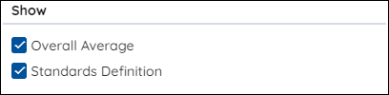
The "Show" selection area lets you add the Overall Average score and Standards Definitions to the print PDF.
- Select your print options
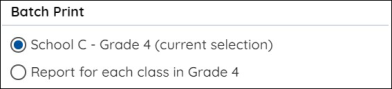
Print a report for the currently selected student or batch print individual reports for all students in the class. See Batch Print Reports for more information about batch printing and the Downloads page.
- Select Print

Click the Print button and follow your printer’s instructions.
Create and Print a District SPOT Report
Follow these steps to create and print a SPOT report for the district level:
- Select the Standards Performance Overview report at the Student level and then select a strand or standard in the table.
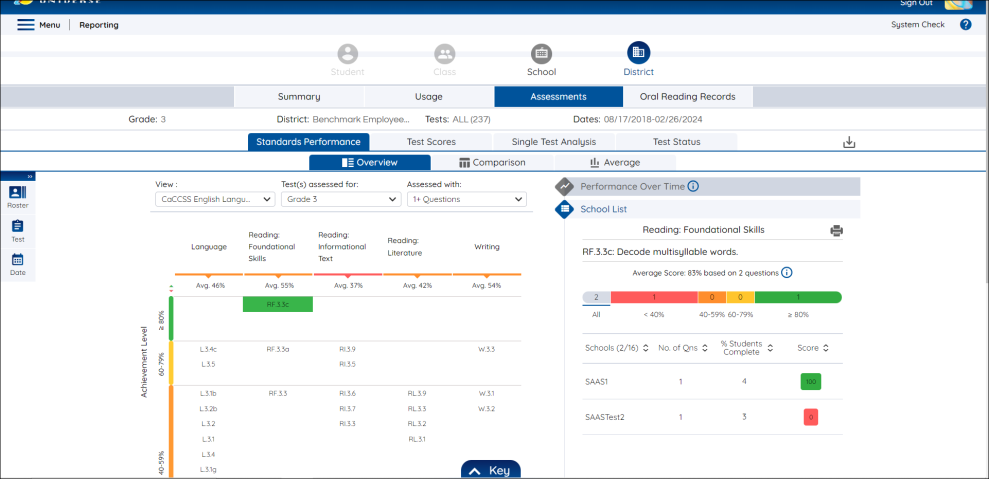
- Access the Print Report Options modal by selecting the Print icon.
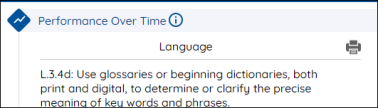
- Select the Standards
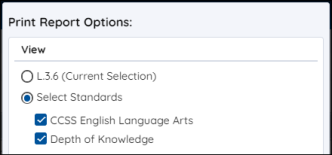
The “View” selection area lets you choose between which standards to include in your report. The current selection is from the Standards Performance Overview table or select all standards available.
 | When a user selects a single strand or standard (current selection), then the line graph is included in the print PDF. When selecting multiple standards from the Print modal, the line graph is not included in the print PDF but shows progression over time in the table. |
- Select additional display options
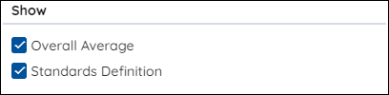
The "Show" selection area lets you add the Overall Average score and Standards Definitions to the print PDF.
- Select your print options
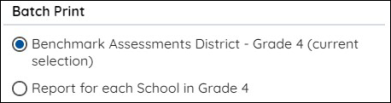
Print a report for the currently selected student or batch print individual reports for all students in the class. See Batch Print Reports for more information about batch printing and the Downloads page.
- Select Print

